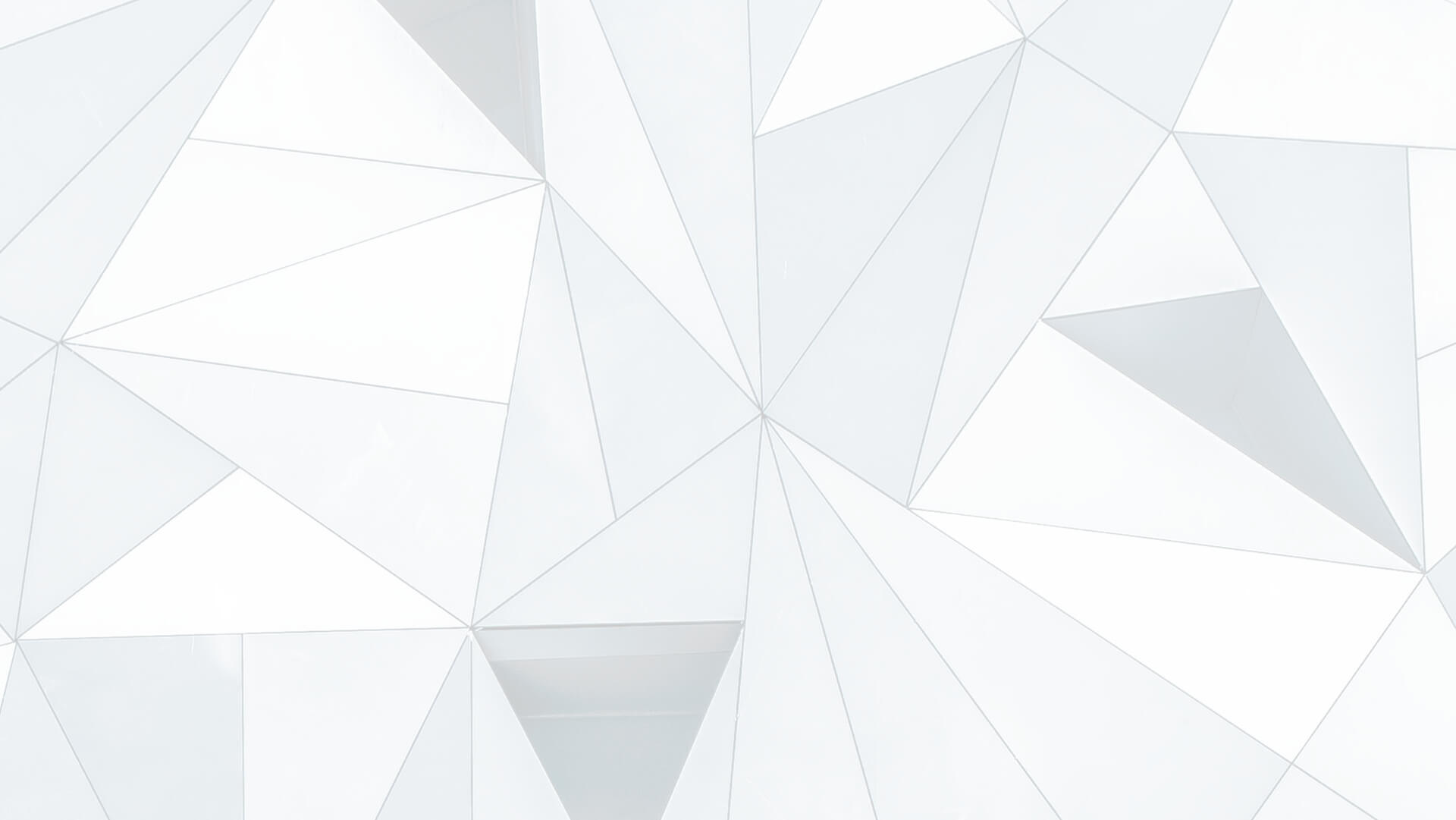
| iManage App Foundry | | AI at Work |
A curated hub of AI-driven insights, best practices, and No-Code applications designed to enhance productivity, automate workflows, and streamline legal knowledge work within iManage.
No Code Apps
Explore pre-configured No-Code solutions built with Microsoft Power Automate to automate document and knowledge management within iManage Work.
AI Prompts
Leverage a structured collection of AI prompts & promt lists designed to enhance knowledge retrieval, automate legal workflows, and optimize contract analysis.
About iManage App Foundry
iManage App Foundry is your gateway to AI-enhanced legal workflows, built for knowledge workers who need speed, security, and intelligence in document and knowledge management.
With AI-driven capabilities and deep integrations, we enable law firms, corporate legal teams, and professional services firms to:
- Streamline contract review and negotiation using AI-powered insights.
- Automate document classification, reducing manual effort and improving governance.
- Enhance collaboration with seamless Copilot and Power Automate integrations.
From AI-driven contract analysis to automated compliance workflows, iManage App Foundry accelerates how legal professionals engage with technology.
Learn MoreStart Using iManage AI Today
Get started with AI-powered document management and automation. Deploy Power Automate connectors and Ask iManage to streamline workflows.
Get Started NowFrequently Asked Questions
Get answers to common questions about iManage, AI, and No-Code apps.
How do I manually import iManage Power Automate apps for the first time?
Follow the steps outlined in the explainer section. (will open new tab to the explainer section of the site)
How can I troubleshoot common issues when integrating Power Automate with iManage?
Common issues include connector authentication errors or missing permissions. Ensure your Microsoft 365 account is active and has access to iManage Cloud. Check that Power Automate Connectors are enabled at cloudimanage.com (tbc). Open the “run history” in Power Automate to see the inputs and outputs of each action and make sure they are correct. Contact iManage support if issues persist. (need to double check with support first)
How can I access and use pre-built prompt lists for documents in AskiManage?
Navigate to "Prompts" within the App Foundry. Browse pre-built prompts and prompt lists categorized by use case (e.g., “Contract Analysis,” “Compliance”). Select a prompt, like “Summarize this NDA,” and apply it to a document in your iManage workspace. Save frequently used prompts to your workspace for quick access in future workflows.
How does AskiManage ensure the security of AI-driven legal document processing?
iManage follows zero-trust principles, encrypting all data and AI interactions. Access controls restrict LLM usage to authorized users, and robust security frameworks protect sensitive legal documents.
How does AskiManage comply with legal and regulatory requirements for document handling?
AskiManage supports compliance with standards like GDPR and HIPAA through audit trails, access controls, and data residency options. Automated workflows in Power Automate can flag non-compliant terms, and iManage’s regulatory compliance features ensure legal teams meet corporate governance requirements, with detailed logs for audits.
What types of legal documents can iManage analyze with Power Automate workflows?
iManage can analyze contracts, NDAs, policies, agreements, case files, and more. Power Automate workflows enable automated tasks like clause extraction, metadata tagging, or risk identification, using AskiManage contract analysis and knowledge extraction capabilities to process critical data points.
How does iManage improve the retrieval of legal documents using custom prompts?
AskiManage uses natural language processing (NLP) to interpret custom prompts like “What are the key terms of this contract” Prompts enhance intelligent search, extracting metadata and insights to surface relevant documents faster. Integrate these prompts into Power Automate workflows for automated retrieval and reporting.
Do I need coding skills to customize Power Automate apps or prompts in AskiManage?
No, iManage App Foundry’s no-code solutions let you customize Power Automate apps and AI prompts without coding. Use the no-code interface in Power Automate to build workflows and copy the prompt directly into AskiManage making automation accessible to legal professionals.
Can I share custom Power Automate apps, prompts or prompt lists with others?
You can download custom Power Automate apps and prompt lists to your shared iManage workspace. Use the App Foundry to export workflows as templates or share prompt libraries with team members. Set permissions to control access, ensuring secure collaboration within your legal team.
